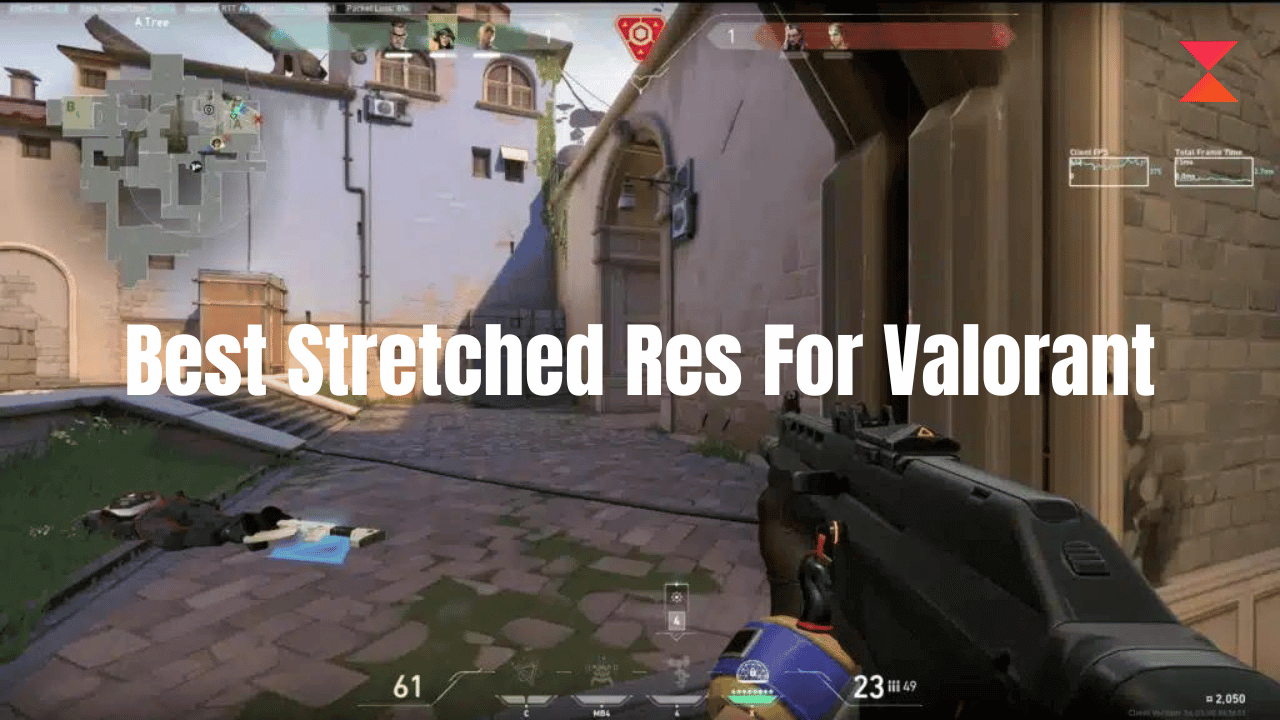Want to know about the best stretched res for Valorant? If you are a Valorant payer you must have seen pro players using different resolutions and you must have asked yourself at what resolution they play Valorant. If you are someone having the exact question in your mind then you finally found a perfect place.
When I first played Valorant I also had so many questions but when I started playing with my pro friends and saw them using different resolutions for better gameplay then I wondered what is the benefit of this and how can I get them that’s when I started searching for that more and more.
In this article, we will be talking about the best stretched res for Valorant and apart from that every possible information you should know about this particular topic. We have personally played Valorant and found out the best stretched res for Valorant, want to know what that is? keep reading the article. Without any further delay let us start our article.
Best Stretched Res For Valorant
There is no THE best stretched red for Valorant but there is nothing to worry about, There are some most commonly used resolutions by many experienced and pro players, and just to be more satisfied we check these resolutions by ourselves. Let us quickly go through these resolutions.
- 1280×960 (4:3): You must have seen many players using this resolution, 1280×960 (4:3) is the famous and most commonly used resolution in Valorant by many professional players. You can try using this resolution in your game.
- 1680×1050 (16:10): If you didn’t feel comfortable in 1280×960 then don’t worry There are other best stretched resolutions for Valorant and 1680×1050 (16:10) is an example of that res.
- 1024×768 (4:3): If you are someone with a budget playing PC then this resolution is best for you. 1024×768 sacrifices graphical quality in favor of a significant performance boost. If you struggle maintaining the consistency on 60 FPS then this is the resolution for you.
How to Get Stretched Resolution in Valorant
We have discussed what is the best stretched res for Valorant but how do we get that? Let us talk about how to get stretched resolution in Valorant. You can change stretched resolution in Valorant in just a few steps. Here are the steps for changing the stretched resolution in Valorant.
- Go to PlayValorant and then go to settings by pressing ESC in-game or the settings icon in the upper right corner while at the main menu.
- Go to video settings and then click on the general tab Choose the drop-down menu labeled Resolution and select the resolution and aspect ratio that you want.
- Once you have done it, click on the apply button. Now the display should be according to the stretched resolution you applied.
How to Use True Stretched Res in Valorant
We will also talk about how to use true stretched res in Valorant. There must be a question in almost every person’s mind about how to use that stretched res in Valorant and that’s a reason why people hesitate to switch to stretched res in Valorant.
There could be some difficulty using truly stretched res in Valorant without NVIDIA GPU, but it is not impossible it is possible depending on graphics and manufacturer.
We’ll talk about NVIDIA cards today because the bulk of customers utilize them. If you are using an AMD card, you should follow these instructions in the AMD Radeon software because the default settings must also be modified there.
Since that is all we are doing, you should be able to modify some basic settings without specifically utilizing the NVIDIA Control Panel. Let us quickly talk about the NVIDIA Control Panel first.
Step 1: Change Your Nvidia Control Panel Settings
Before starting there are some general settings that you need to set no matter what graphic card you use. These steps are specifically for NVIDIA, but most other cards have the same functionality. Here are the following steps.
- Open the NVIDIA control panel and click adjust desktop size and position.
- set your scaling to “Full-screen”, and uncheck the “Override scaling mode” box. In the menu.
- Once it is done go up to change resolution.
- Click on Customise and then Create custom resolution.
- Write the dimensions you want to test and after that click on Test.
Step 2: Change Your In-Game VALORANT Settings
The next step is to change in-game Valorant settings. For that simply launch your game and then follow the mentioned steps. Here is the step-by-step guide.
- Change your display mode to windowed.
- Now, Change your “Resolution” to the same resolution you set up in the NVIDIA Control Panel earlier.
- Change your aspect ratio and then click apply.
- In your NVIDIA Control Panel, change your monitor’s resolution to the custom resolution you set up earlier.
- Once all the steps are done. You are good to go.
Some PCs may experience input lag while playing VALORANT in Windowed, which you probably won’t face in full screen. This is a thing that you need to consider and keep in mind.
Frequently Asked Questions (FAQs)
There are many frequently asked questions people ask. Here are some frequently asked questions asked by many people. Let us go through them.
Q1. Should you play Valorant in stretched res?
A1. This is going to be totally your choice whether you want to play Valorant in stretched resolution or not, but yes there are some benefits that you will be getting if you play Valorant in stretched res such as higher FPS, lower input lag, and a bigger crosshair. So, if you are someone who is interested in higher FPS or lower input lag then you can consider laying Valorant in stretched res.
Q2. Does stretched resolution help in Valorant?
A2. There are some benefits that you can get if you use stretched resolution in Valorant but this totally depends upon how you are using those benefits. If you use them correctly then definitely s\trecthed resolution can help you in Valorant.
Q3. Do Valorant Pros use stretched resolution?
A3. The answer to this question is yes most of the professional players out there play Valorant at stretched resolution. You can also consider playing Valorant and stretched resolution. It is definitely worth trying.
Q4. Does stretched resolution affect Valorant FPS?
A4. Yes, Stretching your resolution does increase the width of your crosshair and can increase FPS. If you want to increase the width of your crosshair and want to increase FPS then you should definitely play Valorant in stretched resolution.
Q5. What are the most common stretched resolutions in Valorant?
A5. There are many resolutions that you can use in Valorant but there are some common resolutions that you see in the game of Valorant. Many of the pro players also use those resolutions in Valorant some of those common stretched resolutions in Valorant are 1280×960 (4:3), 1680×1050 (16:10), and 1024×768 (4:3). You can use them according to your needs and choices and play Valorant using those resolutions.
Wrapping Up!
Valorant has made its place in the gaming world very strongly. Almost every youth has played or playing Valorant in their life. Be it a noob or professional player Valorant stays in everyone’s heart. Every person has different experiences and have different ways of playing Valorant.
Many people ask what is the best stretched res for Valorant. When I started playing I also had many questions in my mind and the best stretched res for Valorant was always on the top. I also have seen many players using customized resolution for playing Valorant and I always wonder what that resolution is. After doing some personal research I came up with some answers.
In this post, I gave all the answers to the questions a person has after playing Valorant. I mentioned all the possibly best stretched res for Valorant that you could use. I hope you got all your answers and found what you were looking for at the start of the article. If you liked the article share this with your family and friends.
If you have any queries related to this article then you can comment that down will will reach out to you As soon as possible. Do not try to tell us which resolution you chose and at which resolution you are playing Valorant. We would love to hear if you have anything new to share regarding this article comment that down. Keep connected for our upcoming articles.